-
Incident Qualification Card forms the basis, and is the ultimate product, for the qualification application. To produce the incident qualification card for an agency responder there are multiple business requirements that must be maintained, the responder's qualification competencies have to be accurate, and the incident qualification must be agency certified. The IQCS gives the user the ability to print out this document for a responder identifying the agency certified incident qualifications that they have been approved to act in. The agency certified Incident Qualification Card, is the official record of an responder’s agency certification.
One of the most valuable functions of the application is the automated comparison of a responder's competency record and experience to agency position qualification requirements. This automatic comparison results in the responder’s position qualification(s) being issued a qualification status of Trainee, Qualified, or Unqualified. From there the responder's certifying official can agency certify those qualifications that are in a qualified or trainee status for the responder to perform on behalf of the agency.
-
When the Show Qual Card Details button is selected the application will run through the entire qualification processes to check the responder’s incident positions to the standard requirements (per the attained date) against the responder’s competencies. This incident qualification process will return a qualification status and expiration date. The more positions a responder has, the longer the process takes.
It is best to run this process prior to printing a responder Incident Qualification Card or master record report. The reason for this is this will ensure the user is getting the most up to date position qualification information for the responder.
-
The Incident Qualification Card component of the IQCS is a place to view the qualification(s) and qualification status(es) for a responder. From the Incident Qual Card page, a user can certify a position, override status, troubleshoot, or make notes. The sections below give information on areas and functions found on this page.
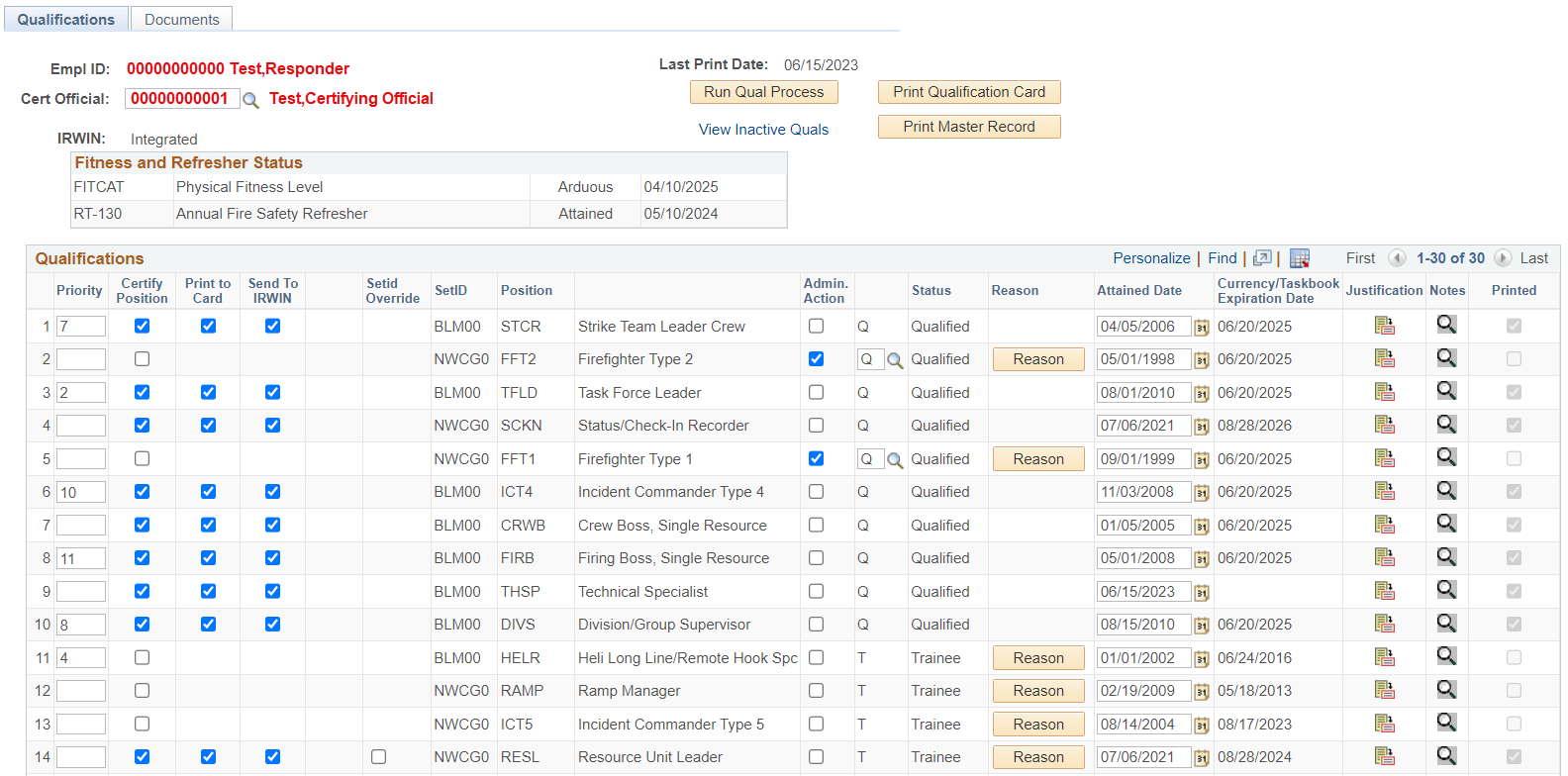
CERTIFYING OFFICIAL
The agency official at the responder’s home unit who is responsible for authorizing and granting position certification per agency policy. This is the person who performs the official agency certification of the responder's incident qualifications.
The Certifying Official is required for a responder if a user is selecting the agency Certify Position, Print to Card or Send to IRWIN check boxes. If the Certifying Official field is left blank, then the agency certification slection by the incident qualification can not be selected.
If the Certifying Official has changed for many responders, a mass change can be done for the agency organization for which the user has access.
IRWIN STATUS
An IQCS resource record must have an Irwin RID and a status of INTEGRATED for certified incident qualifications to be sent to IRWIN. Without BOTH of these pieces of data the two applications cannot transfer data on the resource or their certified qualifications.
It all begins with the responder's administrative record. If you are having issues integrating a certified qualification record, first check to see if the responder (person) record is showing as integrated with IRWIN. If the responder administrative record (the person info) is not integrated then their certified qualification CAN NOT be sent.
More information on IRWIN integration can be found in the Module 9: IRWIN Integration.
RUN QUAL PROCESS
When the Run Qual Process button is selected the application will run through the entire qualification processes to check the all the responder’s positions. The application will check the requirements (training, fitness, experience, currency, etc.) of each position on the responder’s Incident Qual Card page, per the attained date identified, against the responder’s attained competencies to return a qualification status and expiration date. The more positions a responder has, the longer the process takes.
It is best to run this process after making a change on the page and prior to printing a responder qualification card or master record.
PRINT QUALIFICATION CARD
This button allows a user the ability to print a responder's Incident Qualification Card, NWCG PMS 310-3, report directly from a responder's Incident Qual Card page. By select the Print Qualification Card button it will initiate the report.
Any qualifications that are agency certified and selected to be printed will be captured on the report. The application will capture the date printed as the Last Print Date. Once that button has been selected, the Report Manager link becomes available. Clicking the link will take you to the reports list where you can select the Incident Qualification Card to be opened and then printed.
The Last Printed Date on the page and on the Responder's Master Record (C028) report will be updated to reflect.
PRINT RESPONDER MASTER RECORD REPORT
This button allows a user the ability to print a responder's Responder Master Record Report directly from a responder's Incident Qual Card page. By select the Print Master Record button it will initiate the report.
To have the most recent data on the responder's master record report ensure the appropriate Print to Card selections have been made and saved prior to initiating the qual card and then initiating the master record reports from either the Incident Qual Card page (via buttons) or from the existing report pages.
VIEW INACTIVE QUALS
Responder positions that have been inactivated remain a part of the qualification record but are not displayed on the responder's Incident Qual Card main page. Upon selection of the View Inactive Quals hyperlink the Inactive Qualifications page will open to display all the responder’s positions that are in an inactive status.
Positions will be identified on a responders Inactive Qualifications page if one the following apply:
- The position has been inactivated in the application identifying that no agency is utilizing it.
- The position is not recognized (used) by the agency the responder is currently in.
PRIORITY
The number in the Priority field allows the user to select the print order for positions on the printed Incident Qualification Card.
For those selected Print to Card positions, the qualified positions will always print at the top of the Incident Qualification Card followed by trainee positions. Prioritized positions will print first followed by non-prioritized positions alphabetically.
CERTIFY POSITION
Used to indicate that the identified certifying official has granted their agency certification of a responder’s incident position. The following are requirements to agency certify a position. If one of these does not exist, the agency Certify Position check box will not be displayed.
- A Certifying Official must be identified.
- The position must be in a status of qualified or trainee.
Once agency certified, the position can be printed to an Incident Qualification Card and/or sent to IRWIN.
PRINT TO CARD
Used to indicate adding/printing the agency certified position to the responder’s Incident Qualification Card. The following are requirements to print a position to an Incident Qualification Card. If one of these does not exist, the position(s) will not be printed to a card.
- A Certifying Official must be identified for the responder.
- The qualification status must be qualified or trainee.
- The qualification must be agency certified.
- The qualification Print to Card indicator must be checked.
SEND TO IRWIN
The agency certifying official can decide to send a certified qualification to IRWIN by selecting the Send to IRWIN check box. For a certified qualification to be sent to IRWIN, the following are required:
- A Certifying Official must be identified.
- The IRWIN status for the responder's record must be Integrated and not in conflict.
- Qualification status must be qualified or trainee.
- Must be agency certified.
NOTE: Integration all begins with the responder's administrative record. If you are having issues integrating a certified qualification record, first check to see if the responder (person) record is showing as integrated with IRWIN. If the responder administrative record (the person info) is not integrated then their certified qualification CAN NOT be sent.
More information on IRWIN integration can be found in the Module 9: IRWIN Integration.
SETID (Standard)
The IQCS utilizes SetID Processing (mapping) to direct the application to the correct policy a qualification should be checked against based on a responder’s SetID identified at the Job Data page.
The SetID processing is automated by the application at the Position Task Book page based on the responder’s SetID. The application-assigned SetID for the position is displayed at the Incident Qual Card page and is what the application uses to check the attainments (competencies) of the responder against the requirements of the position.
SETID (Standard) OVERRIDE
There are times that the assigned standard needs to be changed on the Incident Qual Card page to reflect different incident position standard requirements. In situation where a position has multiple standards and the user needs to change the Setid (standard) so the correct requirements are reflected. The Override Setid functionality allows the user to change the standard that the program is checking the responder’s position qualification against. If a responder's position standard can be changed, then the Setid Override column will appear, and a checkbox will be made visible.
It is important to keep in mind that not every standard can be overridden on the Incident Qual Card page and the ability to make this change is controlled by permissions.
INSTRUCTIONS - SETID (Standard) OVERRIDE
To override and change the Setid on responder’s qualification, follow the process below.
- Navigate to Qualification Management > Competency Management > Incident Qual Card.
- Search and select responder.
- Select the Show Qual Card Details button.
- Select the Set ID (Standard) Override checkbox for the position to make the Set ID field changeable.
- Enter or look up the desired Setid.
- Select the Save button.
- Select the Run Qual Process button.
ADMINISTRATIVE ACTIONS
The IQCS gives us the ability to manually change the qualification status of a responder through Admin Actions per business requirement. The responder's agency Certifying Official at the home unit might do this or approve this action for various reasons. A qualification status can be changed to one of the three options below.
- Qualified
- Trainee
- Blocked
Per business requirements, when administrative action is turned on, the application accepts the status you have selected and ignores the current position requirements, with the exception of fitness, recurrent training, and currency requirements. Positions with competencies identified as No Override per the standard cannot be overridden by an administrative action if they have not been attained or have expired.
JUSTIFICATION STATEMENT
Every time you change the qualification status of a responder’s position through administrative action, the business direction requires a justification statement to support the status change.
After you change the qualification status, a popup window (pictured below) will appear advising you to fill in the justification for the change. If an admin action justification already exists, do not change the existing information but instead add a new row.
When you are entering a justification for an administrative action, you must ensure that it is a detailed justification and references the documentation in accordance with policy. The amount of detail should be enough to satisfy an Office of Inspector General (OIG) audit. Generally speaking, your justification must include the following:
- A description of the purpose of the qualification status change.
- The previous qualification status and the admin actioned qualification status.
- The employment location of responder.
- Approval and authorization by position.
Keep in mind that not all qualification statuses can be overridden through administrative action. Positions with competencies identified as No Override cannot be overridden by an administrative action.
INSTRUCTIONS – ADDING A NEW ADMINISTRATIVE ACTION
To admin action a position qualification for a responder, follow the process below.
- Navigate to Qualification Management > Competency Management > Incident Qual Card.
- Search and select responder.
- Select the Show Qual Details button.
- Located the qualification for Admin Action.
- Click on the Admin Action check box.
- If the responder’s qualification is already admin actioned, and you want to view the information or add an additional row of documentation, select the Justification icon for the position.
- Change the qualification status.
- A message will appear requiring justification to be entered for this action.
- Effective Date. This will default to the current date but can be changed/set to reflect a past or future effective date.
- Sequence (Seq). The effective sequence is used when multiple Admin Actions have occurred with the same effective date.
- Authorizing Official. Enter/search the Authorizing Official approving the qualification override.
- Justification. Enter detailed justification for this Admin Action and reference the documentation in accordance with your agency’s policy. The amount of detail should be enough to satisfy an audit.
- Click OK.
INSTRUCTIONS - ADDING AN ADDITIONAL JUSTIFICATION TO AN EXISTING ADMINISTRATIVE ACTION
- Navigate to Qualification Management > Competency Management > Incident Qual Card.
- Search and select responder.
- Select the Show Qual Details button.
- Located the qualification you want to view the current justification or add an additional row of documentation.
- Select the Justification icon for the position.
- Select the plus button. DO NOT remove/edit/override previous justification statement.
- Enter the Effective Date.
- Enter the Authorizing Official or use the Look Up feature to identify them.
- Select the Justification button.
- Enter your justification in the text field.
- Select the OK button.
- Select the Save button.
ADMINISTRATIVE ACTION ON A QUALIFICATION WITH AN ACTIVE PTB
If the responder you are performing administrative action on has an active PTB, you will see an application message and other actions will likely need to occur. These administrative actions may include:
- Manually awarding position competency on the responder’s Competencies page.
- Requesting removal of the PTB if an evaluation record has not been created on the responder's Position Task Book page.
- Managing the PTB status on the responder's Competencies or Position Task Book page.
STATUS
When you are looking at positions on the Incident Qual Card page, you will see one of four qualification statuses per NWCG PMS 301-1, agency-specific and IQCSCMB standards.
- Qualified - Qualification meets all requirements of the position qualification standard.
- Trainee - An active PTB for the qualification exists or the qualification has lost currency.
- Unqualified - Qualification does not meet requirements of the position qualification standard.
- Blocked - Qualification has been administratively blocked.
REASON
The column will display a Reason button for any position qualification for which a responder is not naturally qualified. The button will only be displayed if the qualification status is not naturally qualified.
If the button is present, it can be selected to view reasons for the qualification status. Messages displayed under the Qualification Status Reason may include:
- Missing Competency
- Active Task Book Competency
- Inadequate Fitness Level
- Expired Task Book Competency
- Lost Currency
- Position Status Overridden
- Qualified Only by Admin Action
ATTAINED DATE
The date the responder attained the position qualification. The application uses this date field to determine the set of position criteria against which to check the position. For example, if a position attain date is 08/12/2009, the application will check the position against the criteria in effect on 08/12/2009.
The application determines the position attained date in the following manner:
- If there is a PTB, the position attain date is set as equal to the initiation date of the PTB.
- If there is no PTB, and the position competency was awarded manually, the position attain date should be equal to the effective date of the related position competency.
As directed by the business leads, users maintain the ability to modify this date. Modification can result in the application using a different standard to check the responder's qualification too.
CURRENCY/TASK BOOK EXPIRATION DATE
Indicates the period that the responder will remain current in the position or the expiration date of an active PTB.
The application will process through the entire following seven steps for each position to determine a maximum date and then apply the currency length requirements identified by the NWCG PMS 310-1 and agency-specific standards. The date calculated at the conclusion of the process below is then displayed in the Currency/Task Book Expiration Date field per position on the responder’s Incident Qual Card page.
If a position currency date is exceeded, the application will take action at the qualifications level to indicate that currency has been lost for a position. As directed by the business leads, the IQCS will change the responder’s status for the affected position from qualified to trainee.
CURRENCY/TASK BOOK EXPIRATION DATE PROCESS
- If position override, set maximum date as equal to the override date else get PTB certification date.
- If active task book, set maximum date to PTB expiration date.
- If yes, application will stop here and not continue through list to determine maximum date.
- If PTB certification date is greater than maximum date, set maximum date equal to PTB certification date.
- Get maximum assignment date from position itself. If maximum assignment date greater maximum date, set maximum date equal to maximum assignment date.
- Get maximum assignment date from positions that maintain currency. If maximum assignment date greater than maximum date, set maximum date equal to maximum assignment date.
- Get competency effective date. If competency effective date greater than maximum date, max date, then set equal to competency effective date.
- Get attained date. If attained date greater than maximum date, maximum date equal to attained date.
-
Document upload was added to the application in December 2019. Once documents are added, unless deleted, they will remain with the responder record. If a record is transferred to another organization, including inactive, the documents will remain. Currently the files are not included in the export process. To include the files for a responder transferring out of the IQCS, use the Document Summary Page to email all attachments to the logged in user, then forward to the responder. Approved upload file types are: png, tiff, tif, pdf, doc, docx, jpeg, jpg.
GUIDANCE REGARDING DOCUMENT UPLOAD
- The IQCS is not certified to host personally identifiable information (PII) information. Ensure that any files you upload are redacted of PII. Examples include but are not limited to: date of birth, driver's license number, home address, and social security number.
- File attachments are limited to the following types: docx, doc, pdf, png, tiff, tif, jpg, jpeg.
- File size limit is 25MB per file.
- Pages authorized for document upload are: Training, Position Task Book, Competencies, Licenses and Certificates, Incident Qual Card, and Document Summary.
- When downloading the emailed zip file from the Document Summary Page, the files names will be the same name as when they were uploaded, not the auto-calculated name.
- The View button will display your file. Depending on your browser settings, it may open in a new window or start a download.
- When deleting training, competencies, or licenses and certificates, the delete history tab will indicate that a file had been attached to the record.
- Only one upload is permitted for each training, position task book (PTB), or license/certificate.
- To update an uploaded file, delete the existing document, not the row, and upload the updated file.
- The document summary page lists the file size of each attachment and will show a total file size. Many email systems restrict how large attachments can be. DOI currently has a limit of 40mg. At 40mg total size, the Email Attachment button will not be available.
- You will receive a warning message if an attachment is greater than 5mg. This is advisory only. We encourage you to try to reduce file sizes.
INSTRUCTIONS - ADDING A DOCUMENTS
- Navigate to the Incident Qual Card page.
- Search and select responder.
- Select the Documents tab.
- Select the plus button at the end of a row to add a new blank row if documents already exist.
- If no documents have been added, then use current blank row.
- Select the File Name Lookup icon (magnifying glass).
- Select from the Look Up File Name (list of records) to attach a document to.
- Records without an associated document will be present.
- Only qualifications with an associated administrative action will be listed.
- Upon selection of a document, the File Name is auto created from record data.
- The User (current logged-in), Document Category (page) and Date Added will auto populate.
- Select the Add button to open the File Attachment window
- Select the Choose File button.
- Locate and select the file from your computer.
- At the File Attachment window, the selected file is identified.
- Select the Upload button.
- The exact file name for a document cannot be added twice. If a file with the exact name already exists, you will receive a notification and you will need to rename the new file before it can be uploaded.
- The document is attached as indicated by the presence of the View and Delete buttons.
- Select the Save button. This action will commit the document to record and add it to the Document Summary page.
-
Incident Qualification Cards, PMS 310-3, are setup to be printed on the NFES 001528 perforated cardstock (four cards per sheet). The application prints the responder qualification data to the blank side of the cardstock.
The following are requirements to print a position to an Incident Qualification Card for a responder. If one of these does not exist, the position(s) will not be printed to a PMS 310-3.
- A Certifying Official must be identified for the responder.
- The qualification status must be qualified or trainee.
- The qualification must be agency certified.
- The qualification Print to Card indicator must be checked.
FORM - INCIDENT QUALIFICATION CARD, PMS 310-3 (NFES 001528) can be ordering using the NWCG NFES Catalog - Part 2: Publications, PMS 449-2
INSTRUCTION - PRINTING INCIDENT QUALIFICATION CARDS
Use the following process for printing Qualification Cards.
- Navigate to Qualification Management > Competency Management > Incident Qual Card Print.
- Enter or Select your desired Run Control ID.
- Identify the parameter(s) with which you want to run the report.
- Agency. This will print qualification cards for the responder in the agency you identified, and you have access to.
- Org ID. This will print qualification cards for all responders in the identified Organizational Code.
- Unit ID. This will print qualification cards for all responders in the identified Unit ID and you have access to.
- Responder List. Used to print qualification card for one to many responders. User can enter/search for responders or load an established group (Group ID) list.
- Select Run. This will take the user to the Process Scheduler Request screen.
- Ensure that the Server Name is PSNT.
- Leave the Run Date and Run Time at the default values (current date and time).
- Set the Type to Web and the format to PDF.
- Select the OK Button.
- Select the Report Manager hyperlink.
- Select the Refresh button. When the Refresh button is clicked, the Run Status of the process will be updated. The different status states can be Queued, Initiated, Processing, Posting, Success, or Error. Select Refresh until the status is Posted.
- Select the blue IQRPTxxx hyperlink under Description, where xxx is the process number assigned to the report.
- The application will open the Incident Qualification Cards report in a separate window, in Adobe PDF format.
- Print the Incident Qualification Card(s).

