-
This module will cover managing the responder profile within the Incident Qualifications and Certification System X (IQCSx) application. This includes how to search for an existing responder record (active and inactive), adding a new responder, updating their information and transferring a record to another agency or agency organization. It will also cover changing the active status of a responder profile.
Like IQCS, IQCSx users are not allowed to enter, edit or remove their own responder profile and qualification records, with the exception of experience records.
-
If a user needs to determine if a responder profile already exists in the IQCSx application and if that record is being managed by an agency, it is best to start with a search at the Search for Responder badge.
User security limits responder profiles that a user can access within the application. However, any standard user can search for ANY responder in the application and see basic information associated with the profile. Search for Responder will have all active and inactive records in the application but return limited information. The Inactive Responders will give access to any responder profile in an inactive status and not being managed by an agency.
The vast majority of the IQCSx responder records exist in an inactive status. Only those responder profiles that are in an inactive status can be found via searching the Inactive Responder badge.
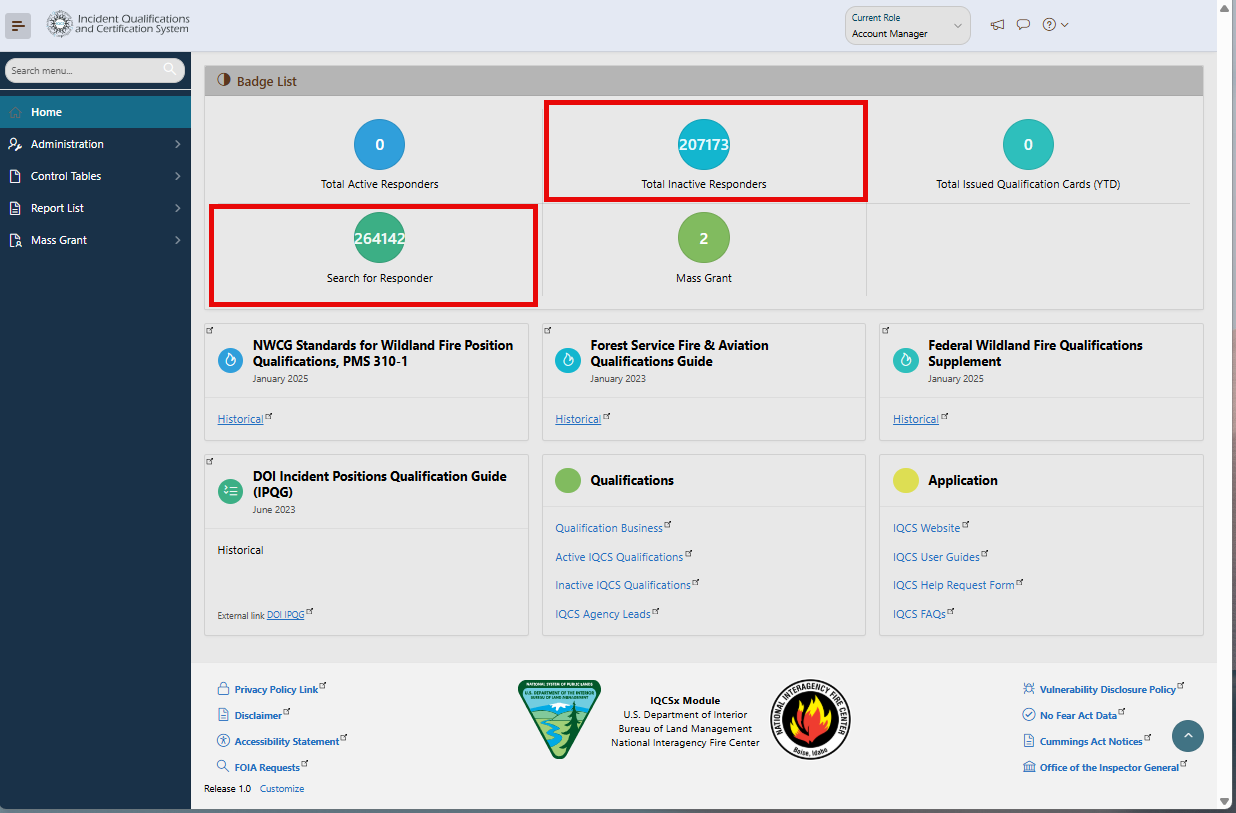
For profiles that are actively managed by an agency that are outside a user security access, the search will return basic information needed to determine who is managing the responder's qualification profile.
Instructions – Search for Responder
To search for any responder profile within the IQCSx, follow the steps listed below.
- Navigate to the Main Menu > Search for Responder
- Enter a Responder's Name in the Search bar and select Go
- All records matching search will be returned with limit information.
- Select the responder's Name to access their Responder Profile page
- If profile is active and within your security access, then the Name will be linked to their profile for access.
- If profile is active and outside your security access, then the Name will not be linked to their profile.
- If the profile is active, then then Name will be linked to their profile for access.
Instructions – Search Inactive Responder
To search for an inactive responder profile within the IQCSx, follow the steps listed below.
- Navigate to the Main Menu > Inactive Responders
- Enter a Responder's Name in the Search bar and select Go
- All records matching search will be returned with limit information.
- Select the responder's Name to access their Responder Profile page
-
If a responder record does not already exist in the IQCSx application there are two options to add a profile depending on the source of the record.
- Add Responder: Creates new responder record for qualification management.
- Import IQS file: Creates a new, or merges with an existing, responder profile for qualification management.
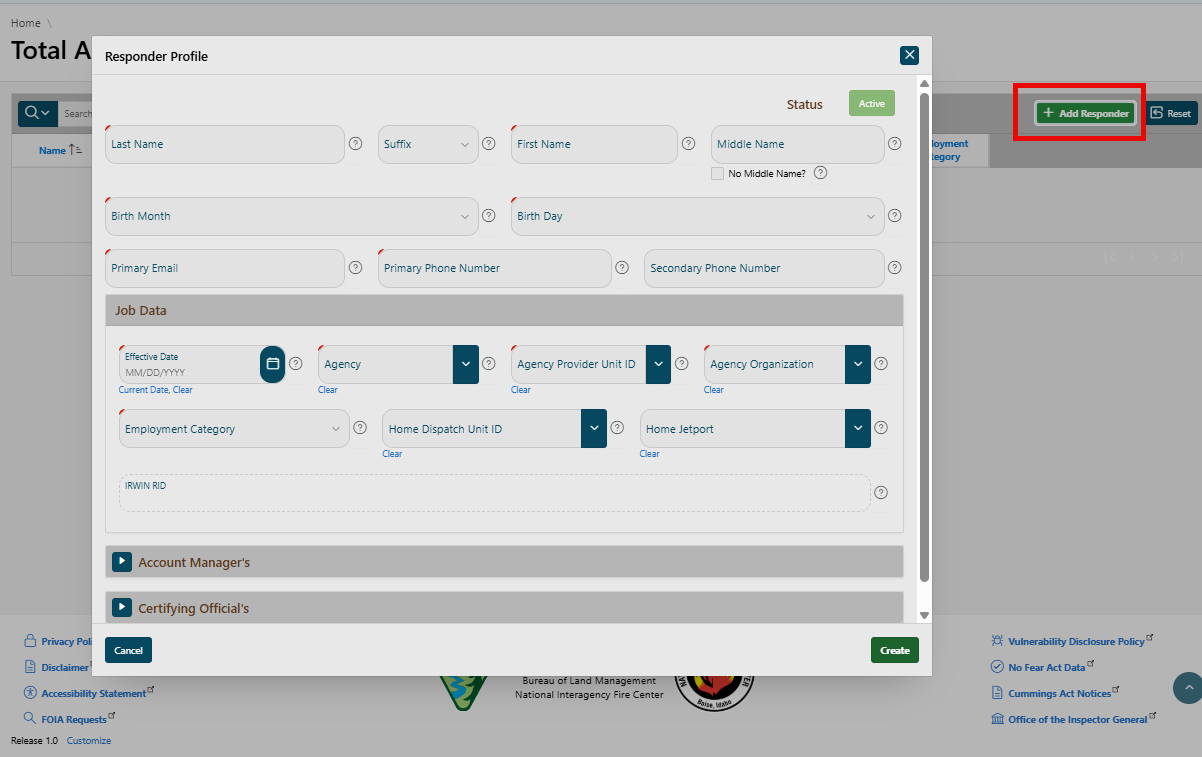
Instructions – Create Responder Profile
To create a new responder profile, follow the process below. If you get stuck on a field, select the ? icon for a tip.
- Navigate to your Active Responder page
- Select the + Add Responder button and begin to populate the data fields.
- Last Name. The last name of the resource as it appears on a government issued ID.
- Suffix. The name suffix of the resource as it appears on a government issued ID.
- First Name. The first name of the resource as it appears on a government issued ID.
- Middle Name. The middle name of the resource as it appears on a government issued ID. Use of full name is encouraged to establish uniqueness of records.
- No Middle Name. Indicator the resource has no middle name on a government issued ID.
- Birth Month. The birth month for the resource. Used to establish uniqueness of records.
- Birth Day. The birth day for the resource. Used to establish uniqueness of records.
- Primary Email. Individual’s primary email. Must be the responder's email address and not be a duplicate with an email for another responder.
- Secondary Phone. Individual’s primary phone.
- Effective Date. The identified month, day and year that that the responder administration action takes, or has taken, effect.
- Agency. The employing, or administrative, agency for the responder's record. Responsible agency for the responder's incident qualification management and standard enforcement. Also utilized to establish the agency’s organizational structure and reflect agency-specific qualification requirements.
- Agency Provider Unit ID. The NWCG Unit Identifier (Unit ID) of the agency organization who provides the resource to the larger wildland fire community for incident response.
- Agency Organization. Used to uniquely identify a particular agency organizational unit for grouping responder records and enforcing security access to responder records. Agency organizations are linked to an agency and agency organizational structure.
- Employment Category. The employment appointment or agreement under which a person is hired.
- Home Displatch Unit ID. The NWCG Unit Identifier (Unit ID) of the center primarily responsible for dispatching the resource.
- Home Jetport. An airport code that represents the resources preferred airport for travel purposes.
- Tribal. A BIA specific indicator to identify if the responder is a member of a Tribal community.
- DOI ECI. A Department of Interior (DOI) specific field used to capture the responder's issued DOI Employee Common Identifier (ECI) to utilize a common identifier to connect their qualification data to their personnel data in Federal Personnel Payroll System (FPPS) for national workforce development.
- Other Agency Employee. A USFS specific indicator to identify if the responder is an employee of another agency that is not USFS.
- USFS EmpowHR ID. A United States Forest Service (USFS) specific field to capture the responder's issued EmpowHR ID. A unique identifier that is common to all the databases employed by the agency and Department. The EmpowHR ID was selected since it is not Personally Identifiable Information (PII) and has no use outside of agency databases.
- USFS Casual Hire ECI. A United States Forest Service (USFS) specific field to capture a the Employee Common Identifier (ECI) that was issued to a casual hire USFS responder.
- Field that will be view only and populated by the application are as follows.
- IRWIN RID. Unique identifier assigned to each resource record in Integrated Reporting of Wildfire Information (IRWIN).
- Account Managers. Standard users with the account manager role and security access to the agency and agency organization on the responder's profile.
- Certifying Officials. Standard users with the certifying official role and security access to the agency and agency organization on the responder's profile.
- Select the Create button. Upon creating the record the following will occur.
- If all required information for IRWIN has been entered, the responder profile will receive an IRWIN RID and IRWIN Status will be populated.
- Account Managers will be populated.
- Certifying Officials will be populated.
-
If a responder record does not all ready exist in the IQCSx application, then there are two (2) options to add depending on the need and the source of the record.
- Create Responder Profile: Creates new responder record for qualification management.
- Import IQS xml file: Creates a new, or merges with an existing, responder record for qualification management
This section will cover the process for importing an IQS responder profile to create a new, or merge with an existing, responder record.
Data from personnel who are tracked by a state's Incident Qualification System (IQS) can be imported directly into the IQCSx application. To import the responders IQS record into the IQCSx, the account manager must request and be provided the encrypted XML IQS transfer file from the respective IQS state manager. IQS state managers can be found at the IQS website http://www.vdatasys.com.
The file will be auto named from when the responder is transferred out of IQS and must look like IQSwebTransfer_01_16_2016_14-24-46.xml with the only difference being the date and time (the numbers). Newer versions of IQS produce a compressed (zipped) file that contains both the XML document and any attachments that have been saved to the record. If you receive a compressed file from an IQS manager, the XML document must be extracted before importing into the IQCSx. The XML document is what you will import.
The process of loading an IQS file in to the IQCSx application is in three sections:
- Upload the XML file.
- Import data to an existing or new responder record.
- Remove data that was not imported.
Instructions - IQS File Import
To import an IQS record, follow the process below.
****Application page development and process pending. Instruction unable to be provided at this time.****
-
-
In order to keep a single incident qualification record for a individual responder as they move agencies or agency organizations, it is important to transfer their profile appropriately. In the IQCSx application, it is simple and quick to change this data on the responder's Responder Profile page.
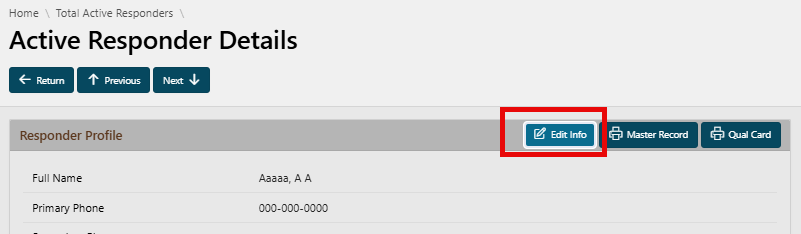
Instructions - Transfering a Responder Profile to Another Agency or Agency Organization
- Navigate to your Active Responder page
- Search for the responder profile that you will be updating.
- Select the responder's name to open their Responder Profile page.
- Select the Edit Info button.
- In the Job Data section, updated the appropriate agency data.
- Select the Apply Changes button.
-
In order to keep a single incident qualification record for a individual responder as they move from agencies, it is important to set their profile as inactive it is no longer being managed for incident qualifications. In IQCSx this is a simple and quick to change on the responder's Responder Profile page.
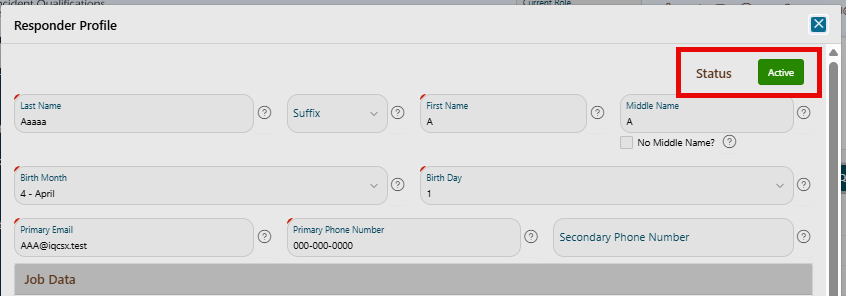
Instructions - Setting a Responder Profile to Inactive
- Navigate to your Active Responder page
- Search for the responder profile that you will be updating.
- Select the responder's name to open their Responder Profile page.
- Select the Edit Info button.
- In the top right hand corner of their page is the current profile status.
- To change the status to Inactive, simply select the Active button.
- Select the OK button at the prompt.
- The status has now been changed to inactive. When this happen a number of process will occur.
- Profile will be removed from the active responder list.
- Profile will be available to other agency managers in IQCSx.
- Profile will be removed from IRWIN integration.
- Agency specific (Agency, Agency Provider Unit ID, Agency Organization, Employment Category, ect) and dispatch mobilization (Home Dispatch Unit ID, Home Jetport, ect) data will be removed.
-
In order to keep a single incident qualification record for a individual responder, it is important to utilize an existing profile. If a profile has been made inactive it is a simple change to activate and move into an agency organization.
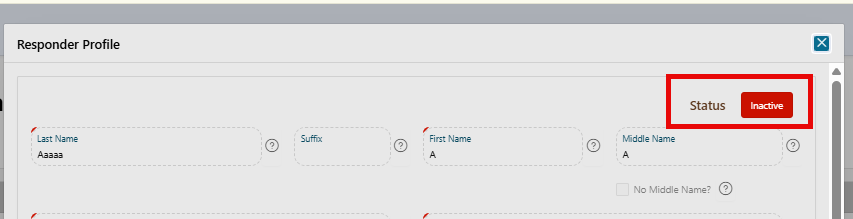
Instructions - Setting an Inactive Responder Profile to Active
- Navigate to Inactive Responder page
- Search for the responder profile that you will be updating.
- Select the responder's name to open their Responder Profile page.
- Select the Edit Info button.
- In the top right hand corner of their page is the current profile status.
- To change the status to Active, simply select the Inactive button.
- Select the OK button at the prompt.
- Update profile information. Did the responder's email or phone numbers change?
- Enter Job Date information.
- Effective Date. The identified month, day and year that that the responder administration action takes, or has taken, effect.
- Agency. The employing, or administrative, agency for the responder's record. Responsible agency for the responder's incident qualification management and standard enforcement. Also utilized to establish the agency’s organizational structure and reflect agency-specific qualification requirements.
- Agency Provider Unit ID. The NWCG Unit Identifier (Unit ID) of the agency organization who provides the resource to the larger wildland fire community for incident response.
- Agency Organization. Used to uniquely identify a particular agency organizational unit for grouping responder records and enforcing security access to responder records. Agency organizations are linked to an agency and agency organizational structure.
- Employment Category. The employment appointment or agreement under which a person is hired.
- Home Displatch Unit ID. The NWCG Unit Identifier (Unit ID) of the center primarily responsible for dispatching the resource.
- Home Jetport. An airport code that represents the resources preferred airport for travel purposes.
- Tribal. A BIA specific indicator to identify if the responder is a member of a Tribal community.
- DOI ECI. A Department of Interior (DOI) specific field used to capture the responder's issued DOI Employee Common Identifier (ECI) to utilize a common identifier to connect their qualification data to their personnel data in Federal Personnel Payroll System (FPPS) for national workforce development.
- Other Agency Employee. A USFS specific indicator to identify if the responder is an employee of another agency that is not USFS.
- USFS EmpowHR ID. A United States Forest Service (USFS) specific field to capture the responder's issued EmpowHR ID. A unique identifier that is common to all the databases employed by the agency and Department. The EmpowHR ID was selected since it is not Personally Identifiable Information (PII) and has no use outside of agency databases.
- USFS Casual Hire ECI. A United States Forest Service (USFS) specific field to capture a the Employee Common Identifier (ECI) that was issued to a casual hire USFS responder.
- Field that will be view only and populated by the application are as follows.
- IRWIN RID. Unique identifier assigned to each resource record in Integrated Reporting of Wildfire Information (IRWIN). If the responder was previously integrated to IRWIN their issued ID will already be populated. If their record was not previously integrated then it will be blank until the record is sent to IRWIN.
- Account Managers. Standard users with the account manager role and security access to the agency and agency organization on the responder's profile.
- Certifying Officials. Standard users with the certifying official role and security access to the agency and agency organization on the responder's profile.
- Select the Apply Changes button. Upon creating the record the following will occur.
- If all required information for IRWIN has been entered, the responder profile will be integrated to IRWIN and IRWIN Status will be populated.
- Account Managers will be populated.
- Certifying Officials will be populated.
-
A responder's IQCSx profile can be exported and provided to an Incident Qualification System (IQS) manager for upload to the IQS application when the individual transfer to an organization utilizing IQS for qualification management. Only IQCSx responder profiles in an inactive status can be exported. Records that are active CAN NOT be exported.
If the responder's record has been imported in to IQCSx from an IQS XML document, any data fields that were not available for display in the IQCSx application will be included in the export XML document. After the export file is created, it will be emailed to the IQCSx user who is executing the export function and the archived IQS data will be deleted. The email can then be forwarded on to the IQS manager.
The export email will include files for the following.
- IQCSx qualification xml file export.
- IQCSx eDocuments (attachments).
- IQCSx Responder Master Record report.
Instructions - Exporting an IQCSx Profile for IQS
Before beginning the export process, confirm that the responder profile has been set to an inactive status. Only IQCSx responder profiles that are inactive can be exported. Active profiles CAN NOT be exported and thus not available in the export lookup.
To export an IQCSx profile, follow the process below.
****Application page development and process pending. Instruction unable to be provided at this time.****
-
It is important to keep a responder's record current. Any time a responder's job data or personal data changes, it should be updated in the IQCSx.
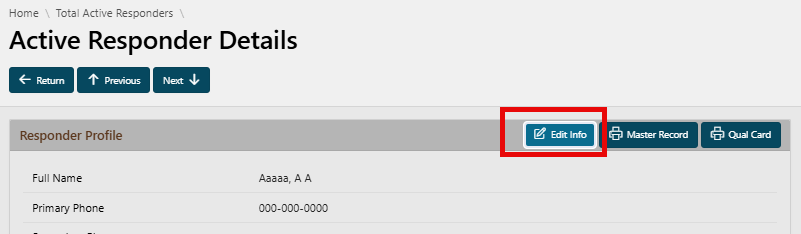
Instructions - Updating responder Profile Information
- Navigate to your Active Responder page
- Search for the responder profile that you will be updating.
- Select the responder's name to open their Responder Profile page.
- Select the Edit Info button.
- Update profile information.
- Select the Apply Changes button.
- Upon the save, data that is integrated to IRWIN will be updated. Example, an updated phone number of an integrated record will result in the data being updated in the data exchange.

